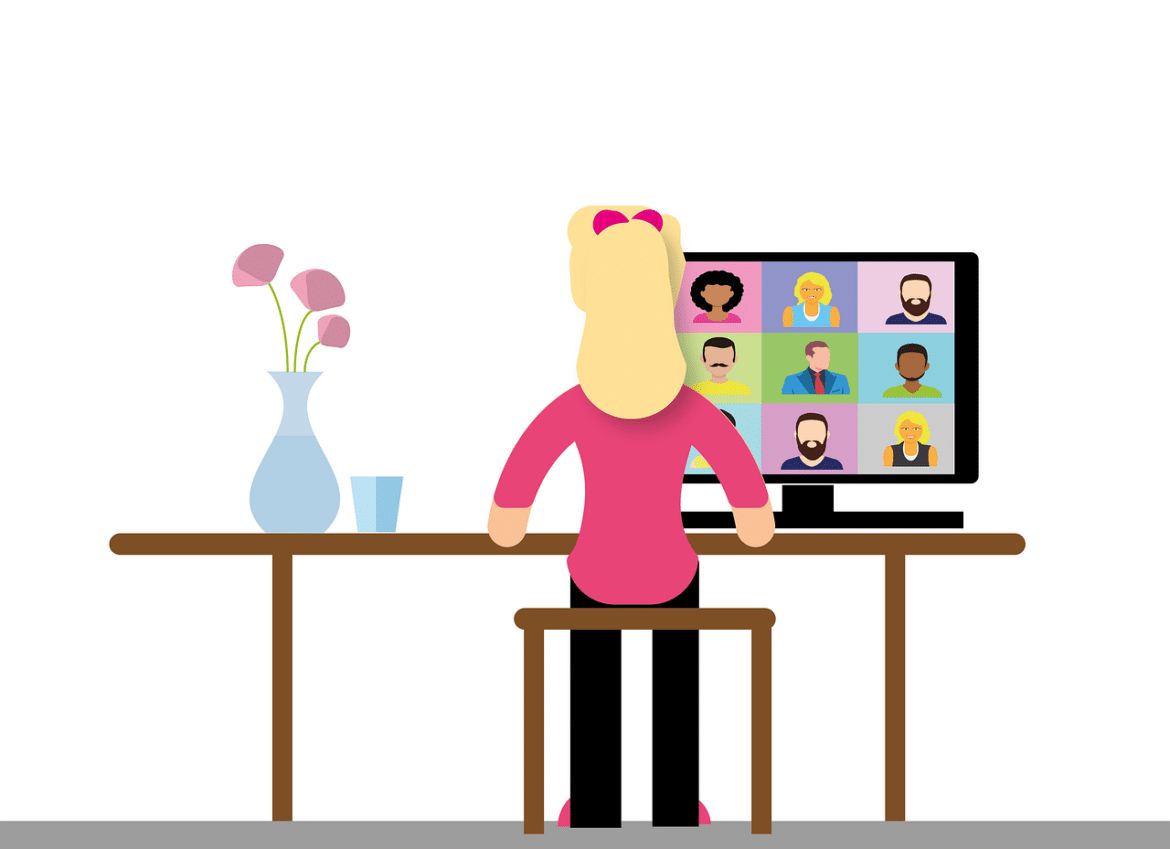Online status in Skype is a hotly debated topic! Regardless of whether you are active or absent. In the worst case, the current status allows conclusions to be drawn about work behavior. Online in Skype is also possible permanently – simply in 2 steps with the Status Holder.
In this article, we would like to explain how you can be always online in Skype and Skype for Business in just three steps and how this increases data protection.
In general, we would like to explain a few facts about the online status in Skype for Business in this article. This is because frequently asked questions include when you are no longer shown as online, what statuses are available and how you can influence your online status.
A blessing and a curse at the same time is that the status color can provide information about your work behavior. For example, is an employee inactive in the home office all day? This could mean that little work is being done. But it could also mean that he spends hours checking contracts in paper form. What we are trying to say: It could falsely influence the annual valuation.
When am I displayed as active (online)?
In Skype for Business, you are shown as active if you have the Skype app open and are actively working on your computer. If the program detects a user interaction in the form of a mouse movement or keyboard input, the status remains active.
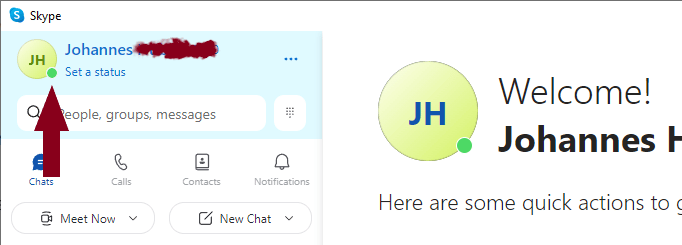
Alternatively, you can also use our free Status Holder to ensure online in Skype.
What Skype statuses are available?
In Skype, there are different colors that indicate your online status to other users. The colors green, orange, red and grey are used for this:
- Active (Online)
- Recently active
- Inactive
- Employed
- Offline
Active means green, Recently active is a green dot with a white circle, Inactive is orange, Busy is red and Offline shows the online status in gray.
How can I set the Skype status manually?
If you want to manually set a status that can be seen by other users, this is of course also possible in Skype. This only requires 3 steps in the app:
- Select your profile picture in chats
- Select your current presence status
- Select from Active, Inactive or Do not disturb
When do you become inactive instead of online in Skype?
The Skype status Inactive is set automatically if you are inactive for a longer period of time or if your computer is locked. After 5 minutes of inactivity, Skype for Business automatically switches to inactive status. Then you will no longer be shown as online in Skype. The online status Inactive is displayed in the form of a small yellow clock.

Permanently online in Skype
It is possible to be permanently online in Skype, even when you are idle at your computer. Always available in Microsoft Teams is of course also possible.
But why should you always actively report yourself to your colleagues or superiors? As already mentioned in the introduction, a high inactive time can give a bad picture of your work behavior, even though you may really be working – just not in front of the screen. The status holder can be used to prevent such a misunderstanding and to block employee monitoring.
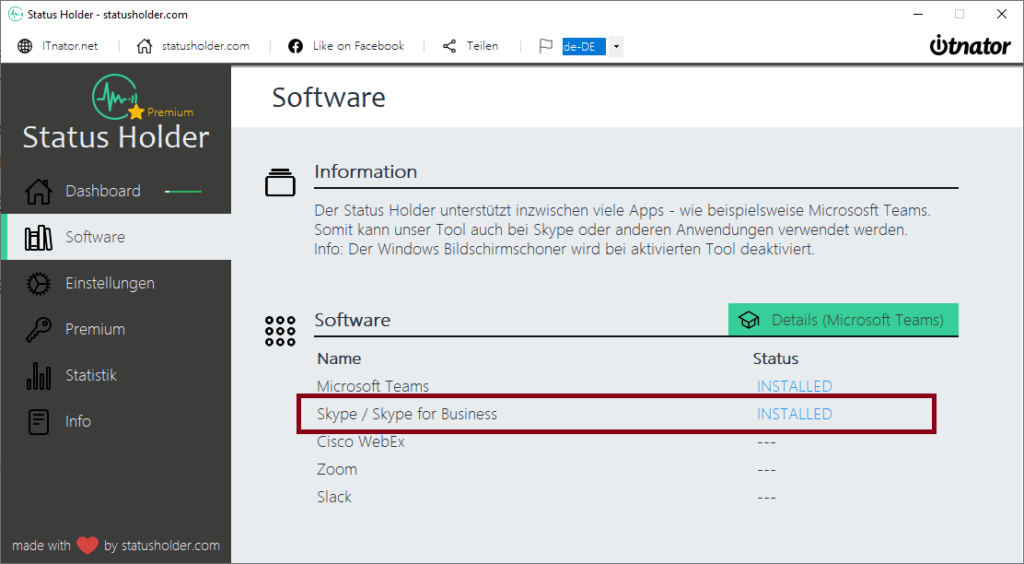
The Status Holder is free of charge and does not need to be installed as it is a click-to-run application. This means that no administrator rights are required and it can be run on a company PC without any problems. Because it does not have to be installed, the Status Holder does not appear in the IT department‘s installed software list.
To always be displayed in green in Skype, only 2 simple steps are necessary:
- Download and start the Status Holder
- Start Skype, log in and never close it again
As long as the Chat and Video app is open, the Stauts Holder is activated and the computer is not locked or switched off, Skype’s online status is now set to Active. Online in Skype – it’s easy.
Web Skype login
The status holder can also be used in the web app, of course only as long as it is open in the browser. If you want to use Skype in your web browser, you need this web skype login: