There are various statuses in Microsoft Teams – including the Offline status. As a rule, the status is set automatically by Teams depending on user behavior. So you are Available, Away when inactive or locked, or Offline – when you shut down the computer. However, there is no automatic offline function to date.
Status: Show as offline
But you can also set the team status manually. However, if you want Teams to take over the status again, you have to reset the status manually. This would allow you to set the current status to Offline even though you are actively working. This indicates to colleagues or partners that you are offline. You can still work with the Teams app as normal. This has the advantage that you are disturbed much less.
You can set the offline status for teams in this way:
- Click on the profile picture
- Click on the current status
- Select display as offline
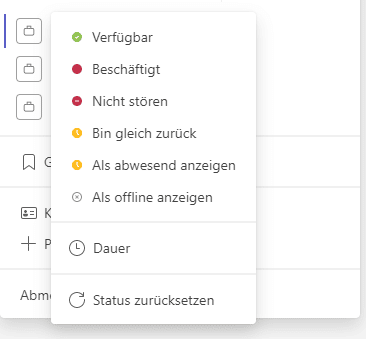
However, this offline status must always be stored manually. Automatic offline is currently not possible. The Status Holder provides a remedy here.
When do you become offline in teams?
As a rule, Teams always displays the status that actually applies to the user behavior. But when do you go offline in teams? You become offline when the computer is switched off or the Teams app is closed. Alternatively, you can manually select the status “Show as offline”. Automatic offline is currently not possible.
Automatically offline in teams
As mentioned above, it is currently not possible to be automatically displayed offline in Teams. At least not after a certain time. To do this, the app must be closed or the computer shut down. The Status Holder provides a remedy here.
The status holder ensures that you are always displayed as available to colleagues in teams. However, it is possible to close the Teams app or shut down the computer automatically in the settings.
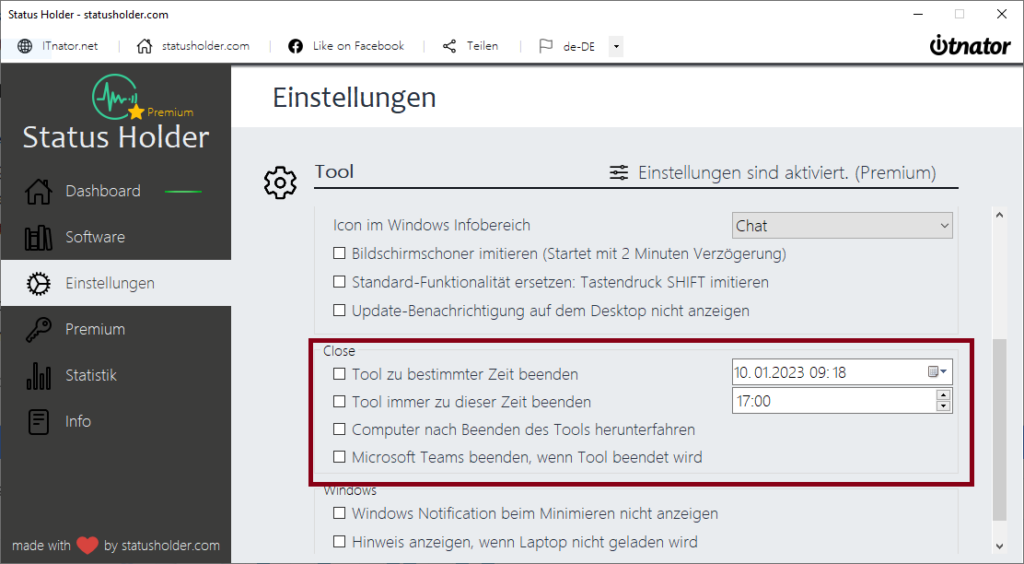
Various options are available in the CLOSE section of the settings. It is possible to end the Holder status at a specific time. There is also the option to end the Status Holder or to shut down the computer completely.
This makes it possible to be automatically displayed offline at a certain time by closing the Teams app.