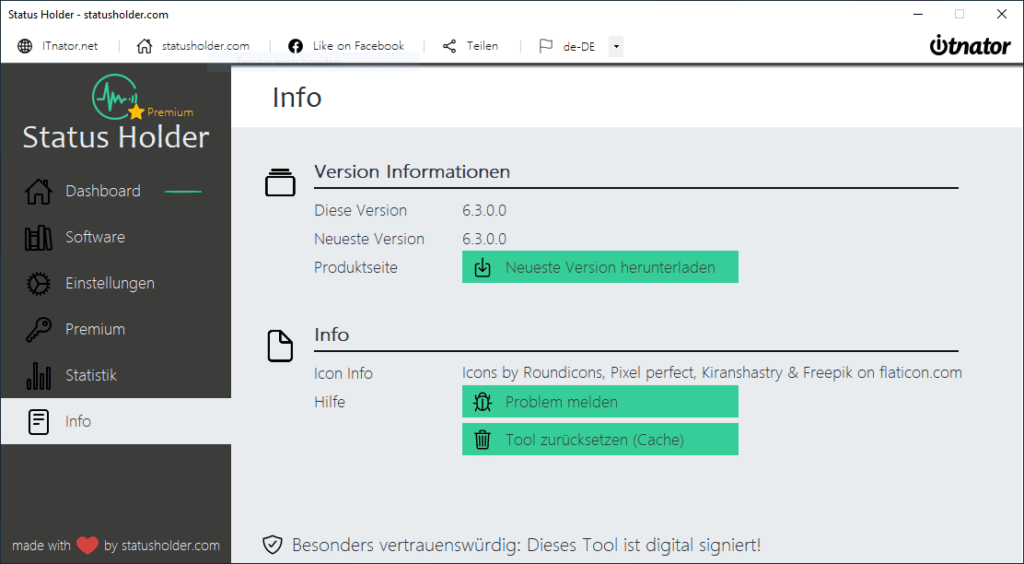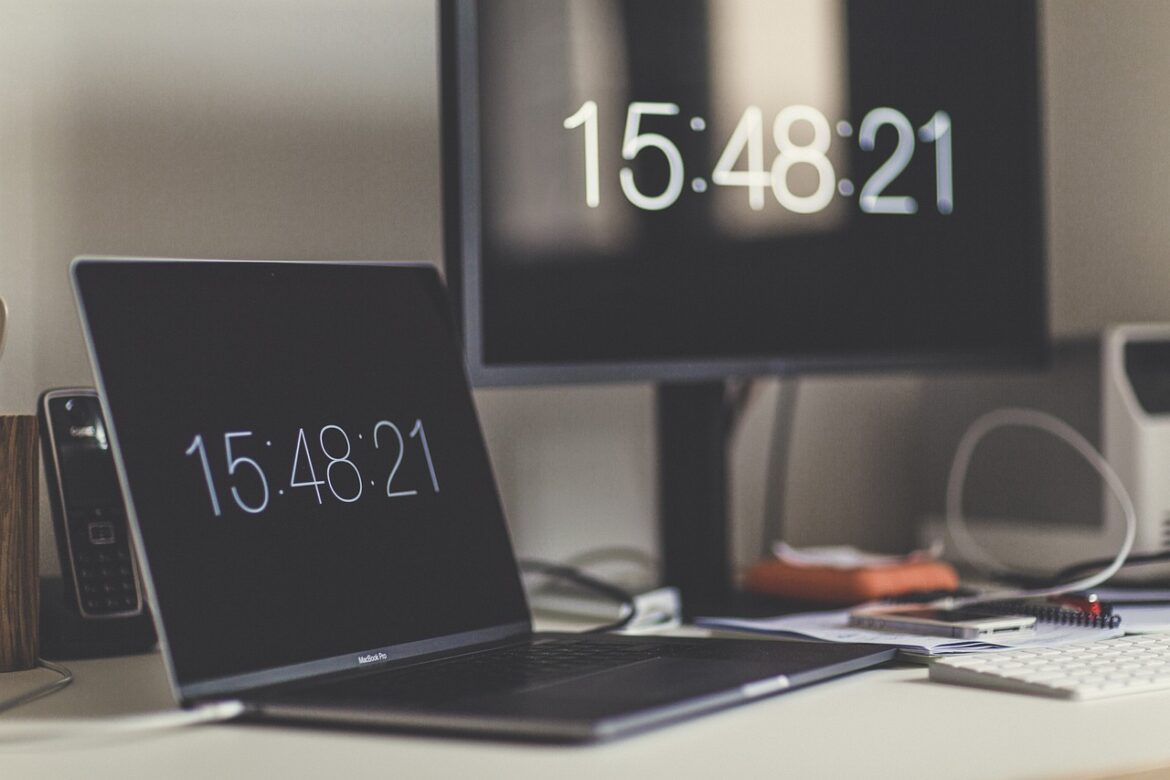Screensavers have been around for ages, especially in Windows – a feature that everyone knows. First and foremost, it has many advantages, but it also has disadvantages, which often make you want to switch off the screen saver under Windows. But this is often not as easy as you might imagine.
Why a screensaver?
The name screen saver really comes from the fact that it protects the screen. At least that’s how it used to be. With very old screens, colors and patterns could “burn into” the screen if the same image was displayed for a long time. For this reason, a screen saver was set to make the display image completely black or to bring movement to the monitor. Nobody wanted to switch off the screensaver because it could prevent technical damage.
The technical problems were solved many years ago by the new technologies. Today, the screensaver is primarily used for data protection purposes. This is because sensitive information is often processed on the computer that does not concern third parties. switching off the screen saver would not be a good idea either. If you forget to lock the computer, Windows will do this automatically after a defined period of time.
Screensaver influences team status
If the screen saver is activated automatically, Teams recognizes that the user is not present and thus changes the Teams status to Away. In itself a good and convenient thing if this happens automatically. However, many employees would like to prevent the Absent status, as this could lead to employee monitoring.
Screensaver settings locked
On private computers, you can easily change the screen saver settings in the Windows settings. The situation is different for company devices. One of the IT department’s tasks is to centrally control the IT landscape. The screensavers are also managed by group policies. This means that users are often unable to switch off the screen saver, let alone configure it.
Even if the screensaver settings can be edited, the Teams status will still become absent after a certain time if no user input is detected. Switching off the screensaver therefore only has a limited effect – depending on what you want to achieve.
Switch off screensaver
The easiest way to activate, deactivate and configure the screensaver is in the Windows settings. To do this, search for “screensaver” in the Windows search. You can find the screensaver settings here.
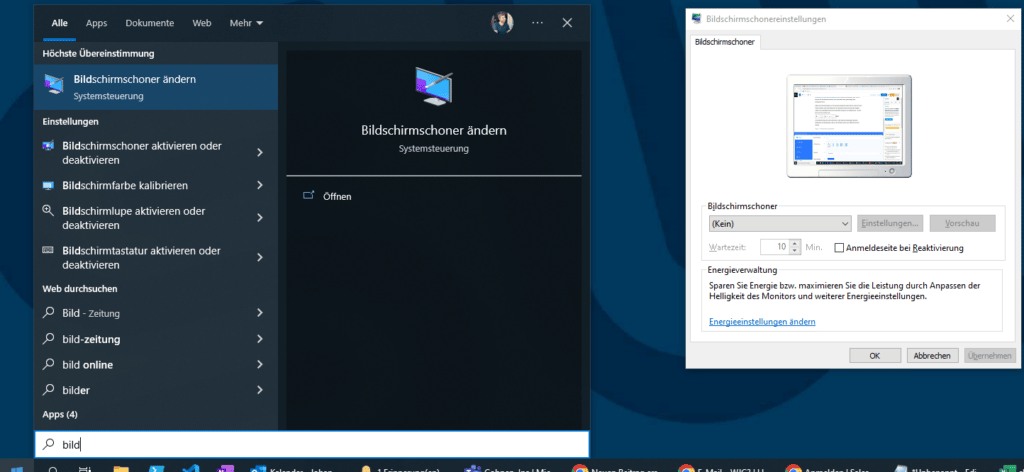
Here you can switch off the screen saver and configure a waiting time. But what can you do if these settings are locked?
The Status Holder provides a remedy here. This prevents the screen saver from being activated in the first place. Completely without installation and without interfering with the Windows system. The defined screensaver is not reconfigured or changed, it is simply not switched on automatically. This means that the Status Holder can also be easily used on company computers.
Switching off the screensaver is therefore done directly by activating the status holder:
- Download and unzip Status Holder
- Activate status holder