There are different statuses in Microsoft Teams. Depending on the status, you know whether the colleague is available, absent or even offline. These are set automatically according to user behavior. However, you can also enter a status manually, which is then always displayed as long as you are at the computer. In order for Teams to automatically set this availability display again, you must reset the Teams status. Only 3 small steps are necessary for this.
Status is set automatically (default)
By default, Microsoft Teams stores the status of the user itself. This means that after 5 minutes of inactivity, for example, the status Away is stored. As soon as the mouse pointer moves again, Available is set. If you are in a meeting, this is also displayed accordingly. However, this automatic status only works if nothing has been entered manually and the team status has been reset.
Set team status manually
The status in teams can also be set manually. For example, if you want to be displayed as offline, this can be done very easily:
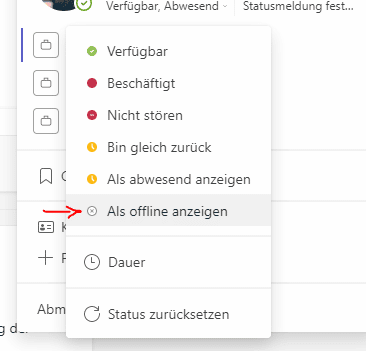
If you do not wish to be disturbed or to be displayed as absent, this can of course also be stored manually. Available would therefore also be possible, although you are actually in an appointment. However, if you want to go back to automation, which is much nicer, you have to reset the Teams status (also manually). If the status is not reset, the status stored by the user remains permanently visible.
Important: If you are logged out of Teams or the computer is shut down, you will actually be displayed as offline, regardless of the status you have entered. A permanent green team status is also possible with the Holder status, which also has several advantages.
Reset team status
Resetting the status in Teams is just as easy as saving a specific status manually:
- Click on organization with picture
- Click on the current status under the name
- Select Reset status
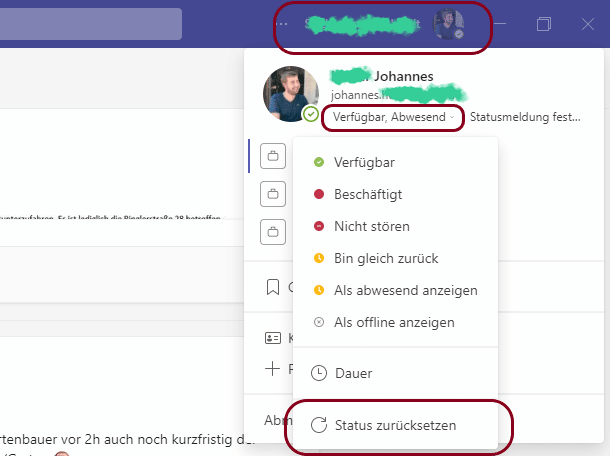
After clicking on Reset status, the status is set based on the user’s appointments and activities and the manually stored status is removed.



