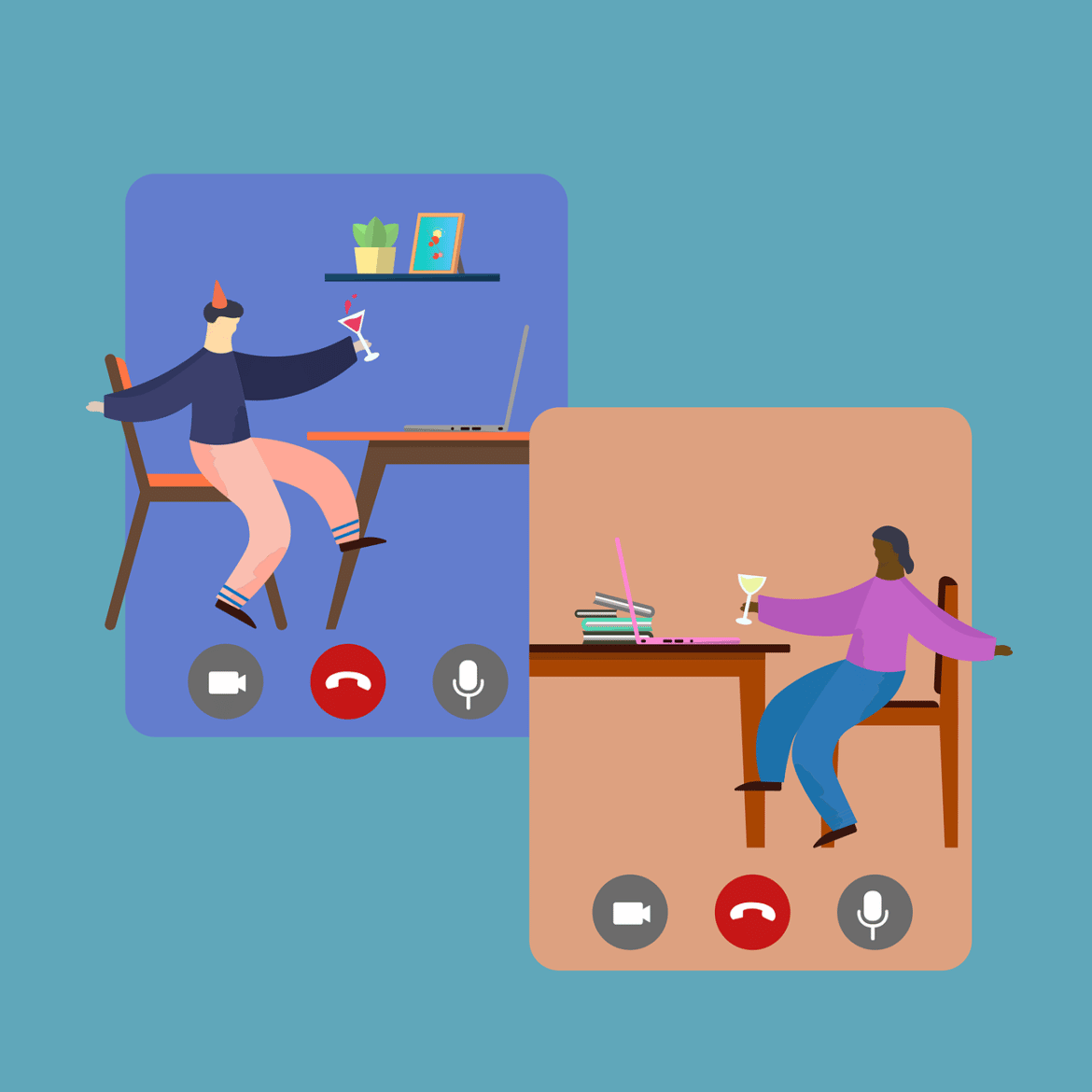The Teams status indicates whether the employee is currently at the computer and, under certain circumstances, what they are currently doing (currently presenting). However, you can also always display the team status in green. Because the status can be both practical and simplify employee monitoring!
What does the team status say?
There are various team statuses that can either be set manually or stored automatically. Below is a list of the most common statuses:
- Available (green)
- Absent (orange)
- Busy (red)
- Offline (gray)
The Teams status therefore indicates whether the employee is currently available and what they are doing. But this status is often wrong. Let’s take the following statements:
- The employee is green, so he has few or no appointments
- The employee is orange, so he is lying on the couch and not working
- The employee is offline, so he has already shut down his computer
Conclusions such as these may be drawn by superiors, although this is often not the case. The remedy would be to always display the Teams status in green – automatically.
Always show team status in green (automatic)
It’s clear that team status is a tricky thing. But how can you be permanently available in teams? Our Status Holder is a free and portable tool that can be used on any Windows computer. Always show team status in green? No problem!
- free of charge
- does not need to be installed
- Starts automatically on request
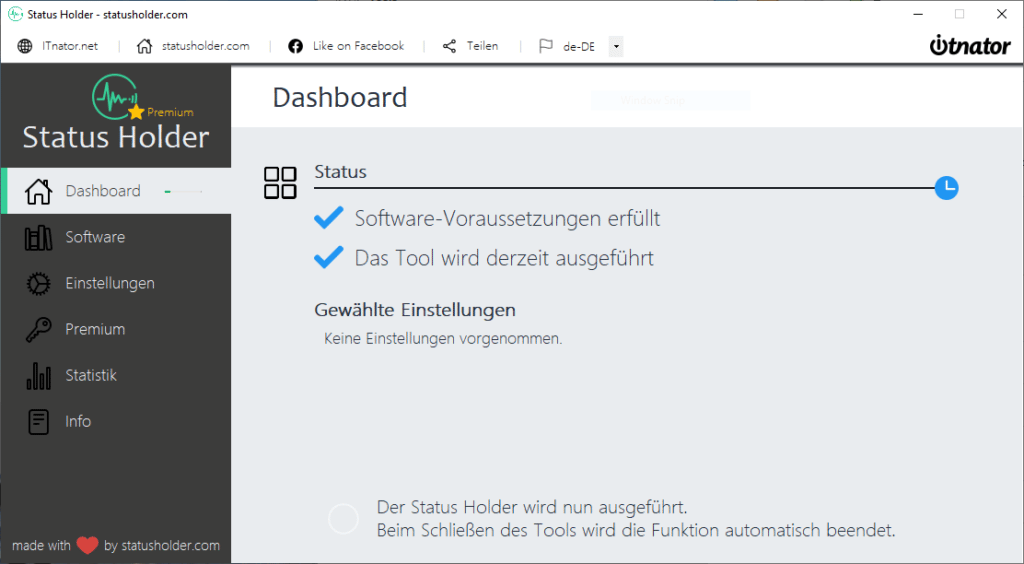
We recommend our tool to give employee monitoring a helping hand. But what do you have to do? These two simple steps explain how to display permanently available and thus falsify the actual online time:
- Download Status Holder
- Start Status Holder on Windows
Using the software is self-explanatory. But there is also a YouTube guide to the Status Holder on how to permanently set the Teams status to green (available):