A frequently requested feature is a schedule for the status holder so that you are only available in teams during a certain time window. The Teams status can now easily be set to Available in a time window, even though the Holder status is activated all day. But how exactly does the schedule for teams work?
Schedule for teams Status
Up to version 7 of the Status Holder, the Teams status was always kept online (available). This also corresponds to the basic feature of the tool. The new version 7.1 includes a much-requested feature, the schedule for the Teams status. A time window can be specified in which the team status should then be set to Available. Outside of this time window, no action takes place and the computer could lock itself or teams go into the Away status.
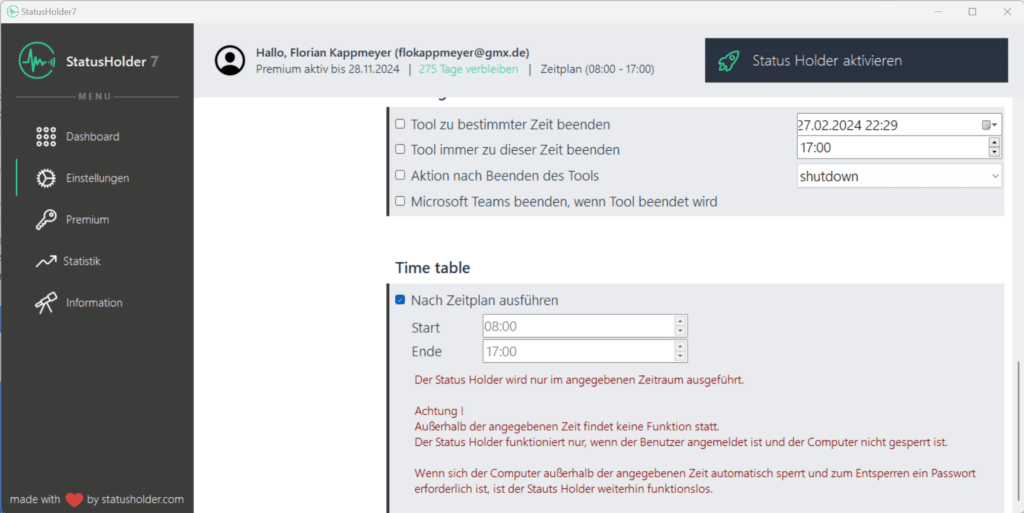
If “Execute according to schedule” is ticked, the status holder function is only executed in the specified time window. This means you are only online in Teams at the desired time. This means you can now set the tool even more delicately to avoid being monitored. But this also has a disadvantage.
The disadvantage of the schedule
The major advantage of the schedule has now been clarified. However, there is also a hidden disadvantage, which is displayed as red information text: Outside the time window, the team status is not affected by the status holder. However, this also means that the computer could lock up. Depending on the computer settings, a password may be required to unlock the computer. If this is the case and the status holder runs into the time window again, the computer cannot be unlocked automatically.
As the Status Holder only works when the user is logged in and the desktop is unlocked, it is possible that the Status Holder remains without function despite the time window. To prevent this, we recommend removing the screen saver password.




