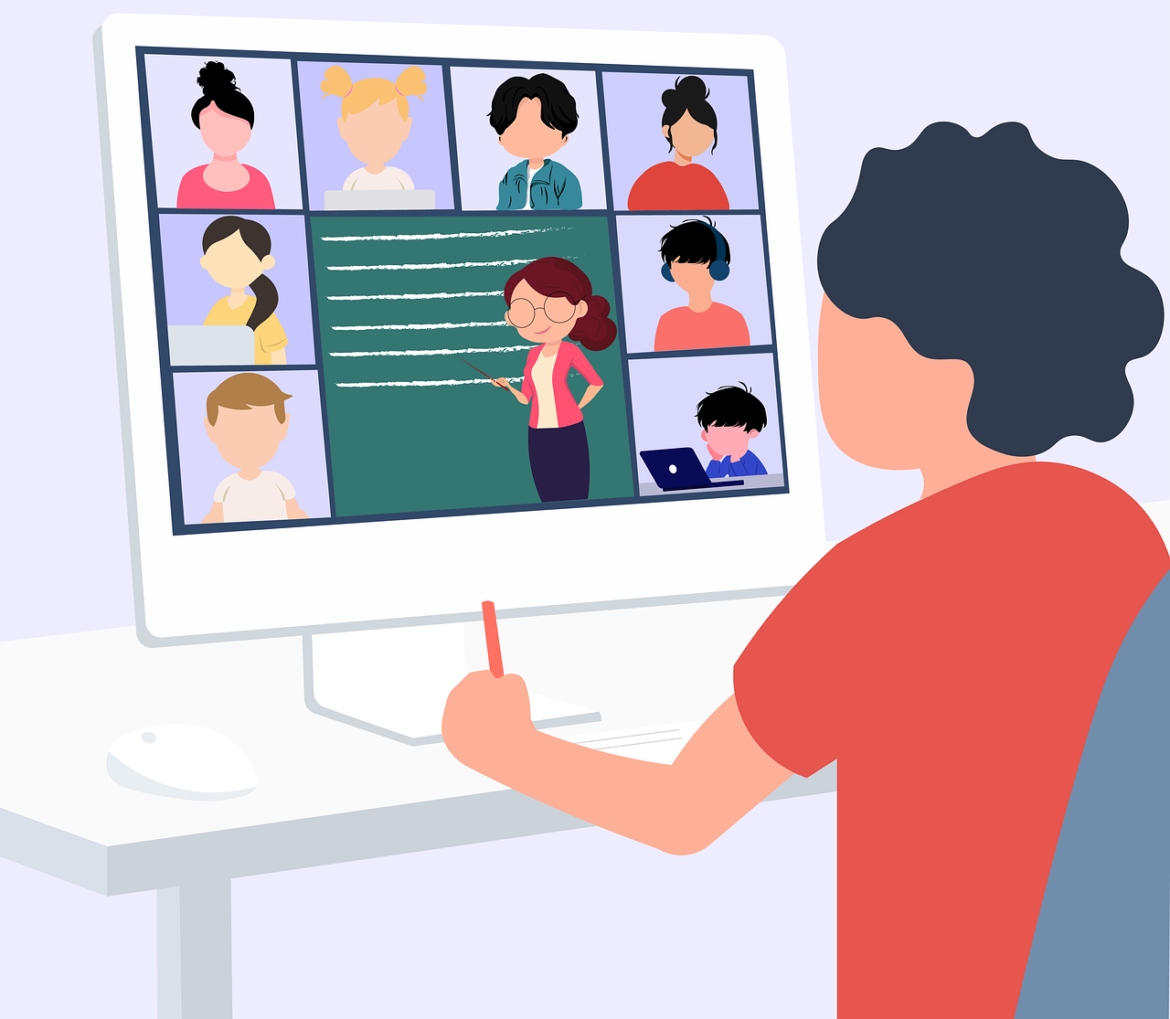In the meantime, Microsoft Teams has become widespread and is used by many companies. Especially in companies, it is often a problem for employees that absence is automatically set in teams. But this cannot simply be deactivated. The Status Holder provides a remedy.
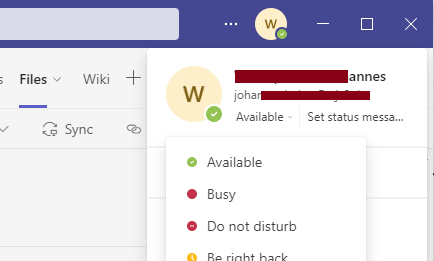
Deactivate absence in teams
First things first: The out-of-office display in Microsoft Teams cannot be deactivated or switched off across the board. With the status holder, however, you can display your team status as available in order to deactivate the classic absence in teams.
When are you shown as absent in Teams?
Microsoft Teams automatically sets the status to Away when the user is no longer active on the computer. This means that the team status is set to absent if the following occurs:
- No mouse movement for several minutes
- No keyboard input for several minutes
- No slides at the presentation
- No video in full screen mode
What is the problem with the absent status?
Of course, it is nice for colleagues, superiors and customers to know whether the employee is currently available, in an appointment or simply absent. But for reasons of data protection and fear of employee surveillance, this team status is tricky.
For this reason, many employees do not want to display their Teams status publicly or show it as available (green) at all times. This means that employees can no longer be monitored by their superiors.
Deactivate absence with status holder
The status holder for teams can influence the status. This means: As long as the status holder is active, the status is displayed as online (available). Only 2 steps are necessary for this:
- Download Status Holder
- Start Status Holder
The advantage of this is that the red status (if you are in an appointment) is still set. After the appointment, you will be available again immediately.